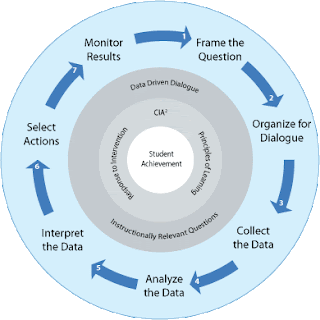|
| Img Source: http://digitallearningworld.com/wp-content/uploads/2012/02/bloomspyramid.png |
We are fortunate to live in a connected world with educators collaborating all over the world to build a technologically rich learning environment for our students. In addition to the taxonomy pyramid filled with digital applications for each level of higher order thinking, Allan Carrington built upon a pedagogy wheel that listed verbs and activities related to each level of Bloom's taxonomy by adding digital applications for each level. The applications listed were largely influenced by Kathy Shrock's Bloomin' Apps Guide. Kathy Shrock continues to update her list by encouraging other educators to share resources with her through her website. There is also a collaborative effort in the form of a Google Sheet, originally created by moderators of a Twitter chat, that lists several digital tools that align with Bloom's taxonomy. And these are just a sampling of the many resources that are available for educators looking to boost their students' higher order thinking skills with the help of technology.
So what models allow us to support our students development of higher order thinking through the use of technology? In the next section of this post, I will guide you through some classroom technology scenarios that might be familiar as you consider activities for your own students. You can also look at a Budget Matrix that I developed that discusses the pros/cons of different technology setups, including cost considerations.
The One Computer Classroom
The one computer classroom is, unfortunately, the "norm" in classrooms, mostly due to financial limitations of school districts. While this is not the ideal scenario for individualizing instruction, students can still take advantage of technological learning with this setup. With a projector: 1) teachers and students can make presentations, 2) students can Skype or do a Google Hangout with an expert or connect with classrooms across the globe, 3) as a class or team they can create quizzes on Kahoot! for teams or other classes to complete, 4) students can take turns and post individually to a shared Padlet board, and 5) as a class students can do shared writing projects. With a document camera, students can share individual solutions to math problems and critique and help revise each other's writing. Another teacher, Stephanie Erickson (personal communication, SNHU Discussion Board, January 2016), also recommended a creative solution of building a shared cluster of computers by combining classroom computers of a team of teachers on a rolling cart or table.
The Small Computer Cluster Classroom
Some classrooms are lucky to have a cluster of computers in the classroom. For example, I have 6 Chromebooks in my classroom. My students work on a rotating schedule using different websites to target their individual learning needs. A cluster of computers can also be appropriate when students need to collaborate on a project. For these types of projects, the instructions should include different components that require students to spend time both on and off the computers. Finally, students can work in teams to respond to questions on platforms like Socrative in a friendly, competitive environment.
The Chromebook Cart (1:1 Computing)
Short of 1:1 computing school-wide, a Chromebook cart is the ideal classroom technology configuration. Because they are cheaper, they are more easily acquired and a district can purchase several Chromebook carts for the price of a single computer lab. However, these remain a shared resource so scheduling could be problematic depending on the popularity of these devices among teachers and the number of carts. Furthermore, Chromebooks use web-based applications, so if the network is malfunctioning, the Chromebooks become inoperative.
Bringing the devices into the classroom saves time and allows students to work individually on projects. Students can also collaborate on assignments even though they are on separate machines. For example, students can work on a writing assignment on Google Docs and provide comments to each other as they work. Students could also complete research projects together and gather information, including images and videos, on a shared Padlet board. With Chromebook management software and individual logins, students are held accountable for their time on the devices as well.
The Computer Lab (1:1 Computing)
Though somewhat similar to a Chromebook cart insofar as students can complete the same type of work and projects with this configuration, there are some issues with this setup. First of all, it is extremely costly so there is likely only one or two complete computer labs per school, which severely limits the ability to schedule ample time for a class to work. Secondly, moving an entire class of students to the lab takes away some of the time that could be used for learning and working. On the other hand, iMacs are much more powerful than Chromebooks. iMacs can have software directly installed on them. iMacs can also function without an Internet connection, so even if the network is down, students could still complete some assignments.
BYOD (Bring Your Own Device)
BYOD (Bring Your Own Device) is becoming a popular trend in schools. However, in my opinion, this is the least functional classroom technology configuration. I will delve deeper into the issues surrounding BYOD in my next post, but for now, I will touch upon a few issues with this setup. First of all, not all students will have devices. Secondly, working with a variety of devices means that teachers will have to know which applications work and don't work on the different devices. Downloading applications to several devices at once might monopolize significant bandwidth or be a very slow process, taking up valuable learning time. Furthermore, when something goes wrong on a device, the teacher or IT person might not know how to troubleshoot it. Even if everything works perfectly, teachers must be very cognizant of the applications they are asking the students to use to ensure that there are no inappropriate ads posted. Finally, ensuring that students stay on task might be more difficult with personal devices.
Aside from these potential issues, BYOD can allow students to access technology to enrich their learning. Students who don't have devices can potentially share with other students. With careful preplanning, students can download the applications prior to class. Professional development surrounding BYOD and mobile applications can help support teachers using this model. Finally, good policies about appropriate usage can help to hold students accountable.
~~~~~~~~~~~~~~~~~~~~~~~~~~~~~~~~~~~~~~~~~~~~~~~~~~~~~~~~~~~~~~~~~~~~~
References
Carrington, A. (n.d.) The Padagogy Wheel V 4.1. Retrieved from http://www.unity.net.au/padwheel/padwheelposter.pdf
Foreham, M. (n.d.). Bloom's Taxonomy. Retrieved from http://epltt.coe.uga.edu/index.php?title=Bloom%27s_Taxonomy
Ronan, A. (2015). 5 Tech Tool Combos for Taking Your Class Global. Retrieved from http://www.edudemic.com/5-tool-combinations-for-globalizing-class/
Shrock, K. (2015). Bloomin' Apps. Retrieved from http://www.schrockguide.net/bloomin-apps.html